- Product
Getting started
- Solutions
By role
See other roles
By objective
Show more use cases
- Templates
- Resources
Get inspired
- Why online surveys
- Case studies
- Use cases
- Testimonials
- Blog
- Pricing
- Contact Sales
- Languages
How to use the API for full survey automation
Forget about excessive manual tasks when sending out survey invitations or analyzing received data. Integrate Survio in your website, e-shop or any online app via API and automate the process of sending surveys and collecting answers. Keep reading for deeper insights and practical examples to make your surveying activities effective, comfortable, and time-efficient.
Benefits of using the API for survey automation
The integration of the API will help you:
- Save time on manual and repetitive tasks.
- Target the right audiences at the right time.
- Get more completed surveys and collected answers.
- View survey results and other customer data together.
- Keep all survey data well organized.
How APIs make your apps work
Generally speaking, APIs serve as a bridge between different software components or systems, enabling them to exchange data from a centralized database by processing requests.
To put it simply, an API acts like a messenger that takes your requests, tells the system what you want to do, and then delivers the response back to you. You can think of an API as a waiter in a restaurant who takes your order to the kitchen and brings your food back to your table.
In practice, this means that your system, such as a CRM, instructs Survio to send out a specific survey to a specific person at a specific time (e.g., after a customer completes a purchase), and Survio executes this request. As soon as this person submits the survey, you can easily view the results in Survio. The API can also be used to retrieve the collected answers and bring them back to your CRM, so that you can, for example, act promptly on negative feedback or trigger automated processes based on your needs.
Once the entire process is established and all triggers for required actions are set, the environment becomes fully automated, saving you time and effort that can be utilized elsewhere.
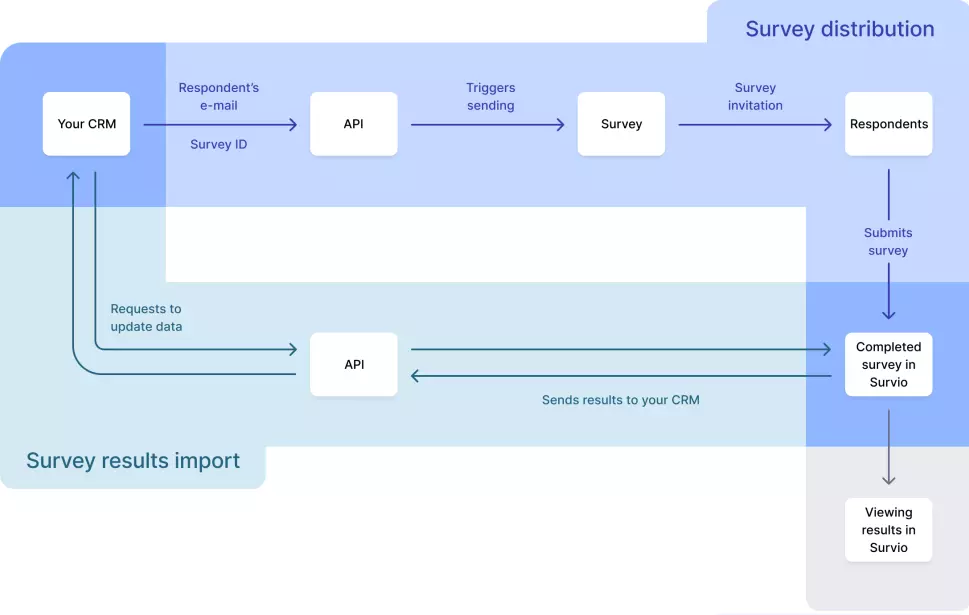
Let’s now take a closer look at the Survio API setup. With this integration, you can easily
- send out surveys (automated distribution), and
- import survey results to your system (automated download).
It gets the job done perfectly when used separately for distribution or results import. However, the greatest effect comes from combining the two to achieve full automation.
Automating survey distribution
The API can automate survey distribution based on an event defined as a trigger. This trigger can be almost anything—completing a purchase, visiting a website, using a service, requesting support, etc. In addition to the API setup requirements described below, you need to have the survey ready in Survio and specify the event that will trigger the survey distribution. This information will provide the basis for your IT specialist or software admin to begin implementing the API and make the magic happen.
API setup requirements
To successfully configure and use the API, make sure that you meet the following requirements:
- An active PRO Business plan subscription.
- An IT specialist or software admin who is responsible for system preparations and settings on your side.
- Respondent e-mail (or e-mails).
- A CRM software (or similar) that supports API connectivity.
Important: Implementation of the API, including programming connectors that enable your system and Survio to communicate, needs to be carried out by your IT team.
TIP: Go for the Custom plan subscription and receive 5 hours of implementation time for free. This can not only facilitate the workload for your IT specialists or software admins but also speed up the entire setup process. We’ll be happy to provide support and assistance to ensure a smooth and stress-free experience for you. Feel free to contact our sales for more information.
The process
Before proceeding to the API integration setup, for which detailed documentation is available, make sure your survey in Survio is properly created and customized. Here’s a brief recap:
Create a survey
Create your survey in Survio. Start from scratch, choose from ready-made templates, or use AI to generate the entire survey for you by simply describing its goal. To maximize the number of collected answers, ensure a clear survey structure by asking short and focused questions.
Set the e-mail invitations
Navigate to the survey campaign manager in Survio to create an e-mail invitation with your own text and link to your survey. We recommend attaching your logo to the surveys, as it will automatically appear in the e-mails as well. Because of the logo, recipients easily recognize your e-mails, not mistaking them for spam. A logo also increases credibility, which leads to more completed surveys.
Use the survey ID
Share the survey’s ID with your IT specialist/software admin, who will use it when configuring the API settings. You'll find it in the survey's URL. The unique ID serves as the main identifier, ensuring that the correct survey is sent out to the targeted audience.
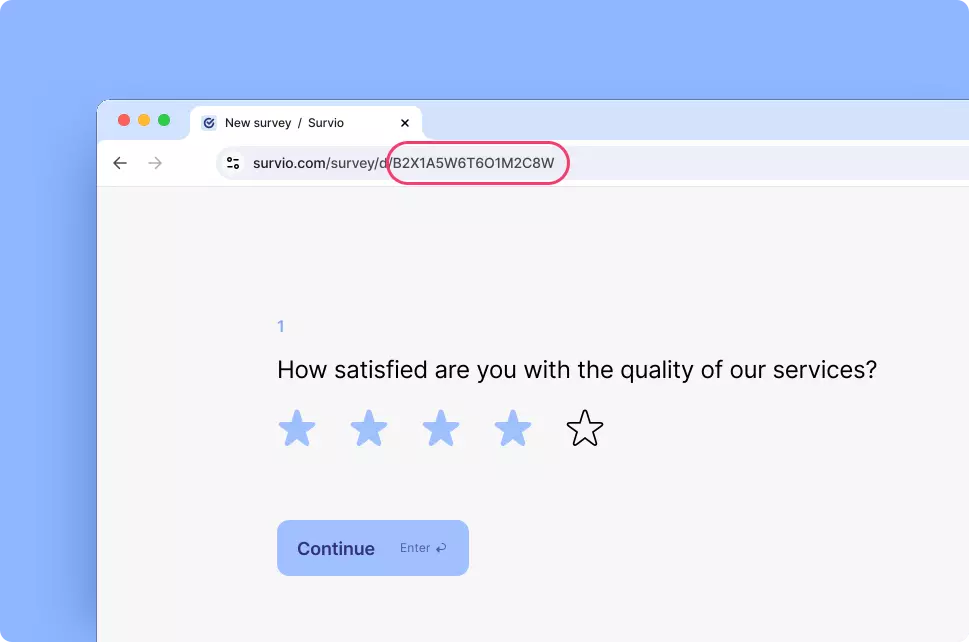
Set triggers for the survey invitations
Discuss with your IT specialist/software admin what event will trigger the survey distribution. Setting the trigger is crucial for timely and relevant survey deployment. The event can be a completed purchase, a customer service interaction, or any other significant user action. But it can also be a timestamp - a specific point in time. For example, you can set the API to send a satisfaction survey to users 14 days after they purchase your product, or one month before their service expires if you are a SaaS company.
Your API-driven survey distribution is ready to go
Once the API is properly configured, your system (e.g., your CRM or any similar company software) will continuously select recipients who meet a predefined condition (event) and instruct Survio to use their e-mail addresses to automatically send them e-mail invitations with the survey link from the campaign manager.
Viewing results
When you use the API only to automate sending out surveys, you will be able to access the results as aggregated data (i.e., survey summary results) or individual responses directly in Survio under the ‘Results’ section. From there you can download ready-made reports with charts and tables in multiple formats or create dashboards that you share with your colleagues via e-mail.
If you want to view survey results in the context of your customer data, you can use the API to automatically import the results from Survio back to your CRM system, a company software, a cloud service, or any storage location of your preference.
Importing survey results from Survio
As mentioned before, the storage location can be virtually anything—your database, a CRM system, a cloud service, etc. To successfully retrieve survey data from Survio, it is necessary to properly configure the storage location. This means determining how the analyzed data will be categorized and where it will be stored. For example, you might want the answers from survey X submitted by customer Y to be stored in your CRM under the customer Y profile, ensuring that the data is organized correctly and not mixed up—like apples and oranges.
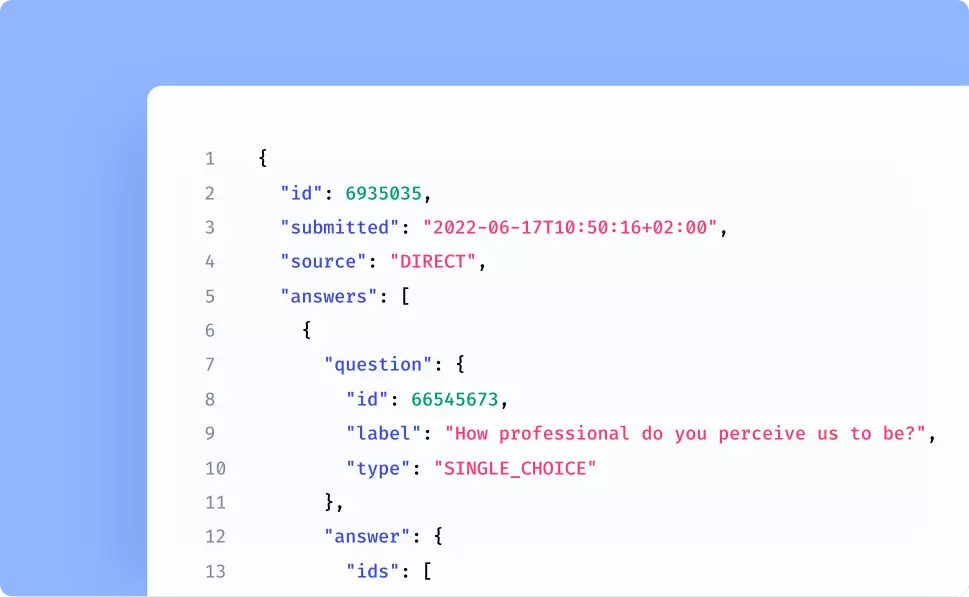
Such a setup will enable you to view all information related to individual customers (and/or employees) in one place without logging into Survio. This way, you can easily identify customers or employees who need your attention and respond promptly to their feedback or initiate another automated process to improve customer experience, strengthen customer loyalty, and prevent churn.
Again, as with automating survey distribution, programming connectors between your system and the API, as well as setting up triggers for specific actions to automate the retrieval of survey data from Survio, need to be done on your end.
Managing API requests
APIs synchronize data by sending requests from your database or a CRM system to Survio. These requests are known as API calls. Each API call retrieves 30 entries, where one entry represents all responses from one respondent within a single submitted survey, stored under a unique ID. There can be multiple API calls but the amount of API calls processed per 10 minutes is limited to 100.
If you distribute surveys via e-mail invitations, the API will easily assign each customer’s answers to the corresponding customer profile in your system by using the e-mail address as the connecting element.
Example:
You are about to perform the initial data load. The system will send a request for the first 30 entries (page 1). The API will return these 30 entries and store them in your CRM, along with a unique ID from the most recently submitted survey. This ID will help identify the boundary between current and new data for subsequent requests. Entries are stored chronologically on the page, with the first entry always being the most recent.
Let’s assume that you have set the API call intervals to daily. With this setting, the system will attempt to download the next 30 entries (page 1) the following day. The API, however, returns only 20 entries before it finds the survey with the unique ID from the previous day, which indicates that there are no more than 20 newly submitted surveys. These entries are stored, and the ID of the latest submitted survey is updated.
The day after, the system will again attempt to download new data by requesting the first 30 entries (page 1). It uses the unique ID from the previous day when searching through these 30 entries. Not finding it there, the system stores all 30 entries and proceeds to request the next 30 entries (page 2). As the ID is found in the second batch, it saves only those entries up to the one containing the stored ID.
Having this automation properly set up, you will have all answers properly stored under the corresponding customer’s CRM profile. To make the data actionable, though, it is necessary for you to determine the specific steps you will take based on the insights gained.
Use case
Michal runs an e-shop selling sports equipment and wants his customers to evaluate the purchase process. Sending surveys after each purchase provides the desired feedback, but can become time-consuming, distracting him from other business-critical activities.
That’s why Michal has decided to use an API integration. With the assistance of an IT specialist, he sets up a connector between Survio and his e-shop. Whenever a purchase is completed, the e-shop automatically sends a request to Survio to dispatch a satisfaction survey to the specific customer, using the e-mail address they entered during the purchase. Michal can then access and review the processed data in his Survio account.
However, Michal doesn’t have the luxury of time to review each customer’s evaluation individually. Therefore, he decides to have the data transferred from Survio back to his customer database. The satisfaction survey he uses includes a Net Promoter Score® (NPS®) question, which provides a clear indicator of customer satisfaction through a single number. By monitoring these scores over time, Michal can track progress and take action if he notices a decline in customer loyalty.
When reviewing customer profiles, he pays particular attention to low NPS® scores received in recent weeks. Michal needs to understand what the dissatisfied customers purchased and why they rated their experience poorly. The insights he gets prompt him to contact the customers to better understand their evaluations and devise solutions to prevent potential customer loss.
This approach enables Michal to effectively collect feedback from his customers and maintain continuous oversight of both the strengths and potential weaknesses of his e-shop. Not only can he respond promptly and decisively to any signs of dissatisfaction, but he can also use customers’ suggestions to expand his portfolio and introduce new products and services. These actions together help him attract new customers, boost sales, and increase revenue.
Summary
Using APIs to automate surveys makes it much easier and faster to gather valuable insights and understand what your customers or employees think. It also ensures continuous improvement of services based on timely and authentic feedback.
We are aware of the demanding requirements—time, resources, and financial commitments—that the implementation of the API may entail. If you do not have your own IT specialist who can be assigned to this task, it is possible to include the implementation time in the custom price quote provided by Survio.
By putting the repetitive tasks of sending out surveys, processing answers and transferring results on auto-pilot, you can focus more on what to do with the evaluations you get. This means you can quickly find out what makes your customers/employees happy and what needs fixing—without drowning in paperwork or manual tasks.
Over time, this automation allows you to build a robust data repository, where feedback is systematically collected and analyzed. This not only enhances the productivity, performance, and efficiency of your surveying efforts but also aids in strategic decision-making and drives your business towards success and growth.
- Integrations
- Try this integration